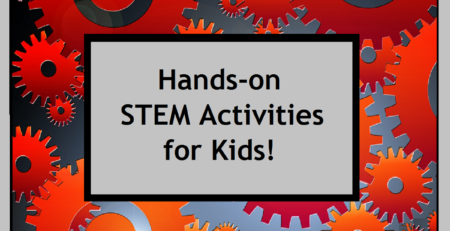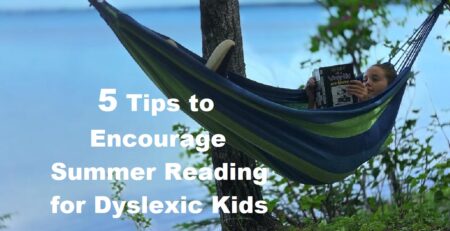13 Tips and Resources to Enhance e-Learning
Need helpful tips and resources to enhance e-learning efforts at home or at school? Educators know that getting and keeping students engaged in a lesson is challenging, but it is also key to learning success. Incorporating different kinds of strategies into a lesson plan will go a long way to ensure a higher level of student engagement, especially when these methods appeal to one or more of the students’ five senses. The more senses involved, the better the engagement, mastery level of the content and the retention thereof.
However, in the world of education today where technology has become an integral part of learning, how can one develop “sensory” units of study? So much of what we do in the classroom involves computers and tablets, right? We hope that you’ll find all you need here with these tips and resources to enhance your e-learning efforts at school or at home.
Tips & Resources to Enhance e-Learning at School
1. Allow for the recording of oral notes from an online lesson with a micro-cassette recorder or other inexpensive recording device. When a main idea is presented in the digital text, record it for future reference. Record essential points that support each main idea as they are discovered in the text. Play back the oral notes for additional study activities: to help create more accurate written notes, to facilitate in writing an essay, to review content at test time or to share with a study group. This is a great strategy for auditory learners.
2. Arrange for all course and book content to be made available via audiotape or CD. This will be another very helpful strategy for students who learn best by listening.
3. Use sensory-appealing tools to help isolate 1 or 2 lines of text for individuals with focusing challenges. These types of tools can help visual as well as tactile learners with their use of color, soft materials and other features. Many students can easily be overwhelmed by too much text on a computer, e-reader or tablet screen. For such an issue, a student might use these physical tools to help focus on each line of text and block out a large amount of surrounding text on a screen. This approach can make reading assignments much more manageable, breaking down the content into chunks or small sections.
4. Provide access to a copy of prepared notes, especially after an online lesson or presentation. This will give students the benefit of knowing which ideas and points are important in a unit of study for an online lesson. This can be most helpful to students with attention and focus issues, writing challenges such as dysgraphia or other difficulties.
5. Use colored paper for handwritten and printed materials including worksheets, outlines, notes, etc. Experiment with pastels as well as bright shades. One particular color may produce significant results for each individual reader. White page backgrounds with black text in particular can cause “visual stress” for more than a few readers.
6. Permit students to work cooperatively with others at times as part of a “buddy” system of support. This can be an excellent strategy for interpersonal learning styles. Some students simply need to talk and interact in order to learn and retain information successfully.
7. Allow for some kind of movement when reading online content. Also, permit kneeling or standing at a computer desk (if needed), as long as it does not cause problems or distractions for others. A standing computer desk can be a huge benefit to a kinesthetic learner or to an individual with ADHD.
Tips & Resources to Enhance e-Learning at Home
1. Provide stick-on notes to write down main ideas from a lesson or study unit. Then allow for them to be placed on a wall at eye level. This is an effective strategy for visual learners and/or individuals with executive function challenges (memory, etc.)
2. Also, consider the use of anti-glare computer screen filters and/or colored screen overlays when reading online content. These can decrease glare often caused by overhead florescent lighting. Also, they can increase focus, diminish “visual stress” and help lengthen online reading and working periods. In addition, appropriate colored overlays or films for smartboards and dry erase boards can also help some readers.
3. Consider adding 1 or more therapy balls as another seating option at home, especially when working work with computers or other tech devices. These types of balls strengthen core muscles and can be very therapeutic for kids who need to wiggle. These also can help develop proper posture, improved sitting habits and are good for children with sensory needs.
4. Permit the use of very low-volume music (instrumental or environmental sounds—i.e., seashore, birds, etc.) while doing independent work online. Of course, be sure to provide headphones for this strategy so as not to disturb others.
5. Utilize text-to-speech technology, especially for persons with reading challenges or for individuals who are auditory learners. Listening while reading to a text at the same time can greatly increase reading comprehension. This can be a particularly good strategy for students with dyslexia or those with low vision issues
6. Seek out and implement the use of effective software applications to better enable a child to focus and read digital media more successfully (whether online or offline).
With the above tips in mind, you can begin to incorporate and discover the right match between tech tools and a student’s needs. It may take some time and effort, but the appropriate combination of assistive technology tools and tips can be instrumental in helping a student enhance his e-learning experiences. As a result, he will also become a much more successful and independent learner, too.
Sources
ReadSpeaker Use the power of text-to-speech to give a voice to your websites, mobile apps, digital books, e-learning materials, documents, and more!
Strategies & Accommodations for Challenged Readers FREE list of tips and strategies from Brennan Innovators, LLC that can be downloaded and printed when providing your email address.